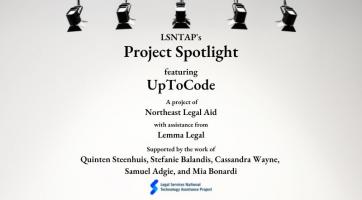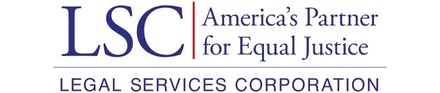Web and Video Conferencing Alternatives
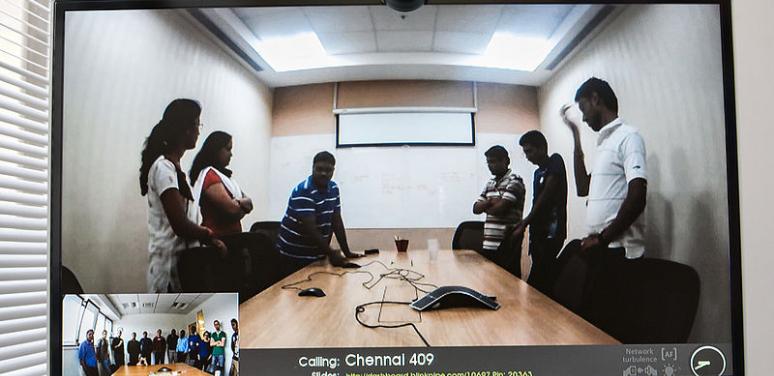
Many of you might be looking for alternatives to host your web or video conferencing needs. This is an updated list of the the current web conferncing options avalible. I’ve included links to the free demo videos that most of these services include on their websites. Remember that most of them also offer a trial period, so if you’re really interested, try it out for free before you pay! Please post any additional questions, comments, or ideas in the comments section.
- GlobalMeet, from Premiere Global Services (PGi).
 This is the service that the National Legal Aid & Defender Association PGi has made this software available to the civil and defender legal services community at a specially reduced rate of $49 per month per license. You can either create meetings on the fly or schedule them ahead of time via Outlook or a pretty sleek desktop application. The application also allows you to upload documents with an easy drag-and-drop feature so they can be emailed to participants. There is no download needed to participate in a meeting, just to host one. A recording feature is also built into the program, and you have the option to use video or just audio (Note: not VoIP, or voice over Internet – this means that participants have to call in to the meeting, instead of streaming audio over the Internet).
This is the service that the National Legal Aid & Defender Association PGi has made this software available to the civil and defender legal services community at a specially reduced rate of $49 per month per license. You can either create meetings on the fly or schedule them ahead of time via Outlook or a pretty sleek desktop application. The application also allows you to upload documents with an easy drag-and-drop feature so they can be emailed to participants. There is no download needed to participate in a meeting, just to host one. A recording feature is also built into the program, and you have the option to use video or just audio (Note: not VoIP, or voice over Internet – this means that participants have to call in to the meeting, instead of streaming audio over the Internet).The bad news: According to one review, the quality of both audio and video is poor in GlobalMeet. File uploads are often broken and simply do not work, and although participants don’t have to download anything to participate, they do have to create an account with the program, which can be a hassle and seems unnecessary. Also, the application needed for the presenter to share his or her desktop has to be downloaded and is pretty finicky.
Other reviews are more positive, highlighting GlobalMeet’s easy-to-use user interface, Q&A and polling features, and tight integration with Outlook. You can choose who to believe or, better yet, try it for free on their website if you’re interested.
Cost: $49/month per license (special offer; call 1-866-962-8400 ext. 6551 and mention the discount code “NLADA”)
Participants: up to 125
Special features: scheduling is tightly integrated with Outlook, file sharing is (theoretically) very easy, built-in recording feature
Free demo: at the bottom right of the page; click on the computer
- join.me.
 LSNTAP will be signing on to this service pretty soon – and why not, as the free version is pretty great! I really like this product – it’s very slick and easy to use. The free version allows up to 250 participants, VoIP, and very functional screen sharing, chat features, and file sharing. For $19/month or $149 for a full year, you also get features like switching presenters, a desktop application, a meeting scheduler, a phone-in number in addition to VoIP, a call-out feature for international lines, multiple presenters on one account, and the ability to share only one window instead of your entire screen. There is a download to join the meeting, but it’s pretty simple and easy to join. You don’t need an account; just a link or code to join in.
LSNTAP will be signing on to this service pretty soon – and why not, as the free version is pretty great! I really like this product – it’s very slick and easy to use. The free version allows up to 250 participants, VoIP, and very functional screen sharing, chat features, and file sharing. For $19/month or $149 for a full year, you also get features like switching presenters, a desktop application, a meeting scheduler, a phone-in number in addition to VoIP, a call-out feature for international lines, multiple presenters on one account, and the ability to share only one window instead of your entire screen. There is a download to join the meeting, but it’s pretty simple and easy to join. You don’t need an account; just a link or code to join in.The only downside is that it doesn’t come with a recording feature. To compensate, you can record the session yourself with an application like Cam Studio. Other than that, I am a big fan of join.me, and the reviews I’ve found tend to agree.
Cost: FREE! Or for the Pro version, $19/month or $149 for the full year
Participants: up to 250
Special features: very simple, easy to use interface with all the basic stuff you need: chat (to the group or to a specific user), file sharing, screen sharing, and VoIP. Done.
Free demo: near the bottom right of the page; click “take a tour”
- OmniJoin.
This is a strong product with (from what I read) pretty smooth video, audio, and file-sharing capabilities. The download and launch might be a little rocky, but once you’re in, it seems pretty easy to use, with features like desktop sharing and a whiteboard. Additionally, the presenter can opt to allow participants to move through presented materials at their own pace, or keep them on track by controlling the view.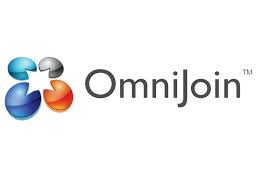
Cost: $49/month for up to 30 participants; $79/month for up to 50 participants; or, a per-minutes audio plan ($0.09-$0.10/minute)
Participants: up to 50
Special features: you don’t need a separate email program to send files, anyone can write on the whiteboard, and participants can move through presented materials at their own pace (if allowed by the presenter)
Free demo: click the teal “View Videos” button at the bottom of the page
- Adobe Connect for Webinars.
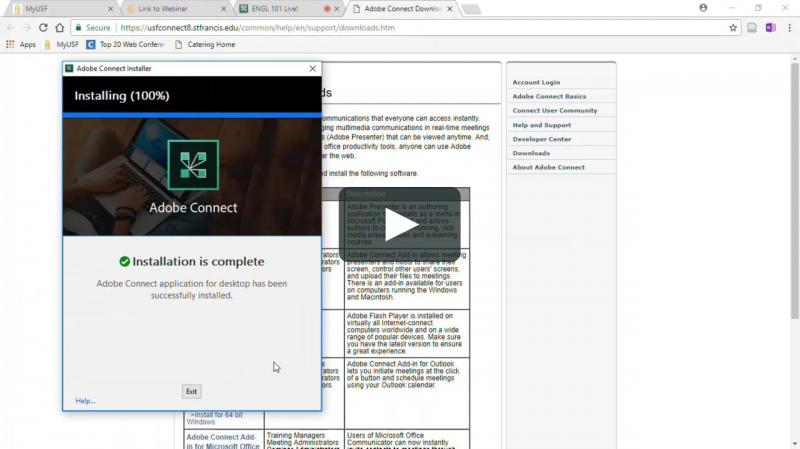 You probably already use Adobe Reader in your office, so why not just go with another Adobe product? This one comes with lots of cool features: you can create “breakout rooms” for separate discussions within the main call, the program provides analytics, and you can survey participants and monitor their engagement (it’s almost creepy…). In addition, participants (you can have up to 25) only need Flash to join a meeting, which is most likely already installed. Adobe Connect will also send out invitations to and reminders about meetings. However, from what I read, the interface can be a bit tricky to use and the recording feature is not intuitive or easy to use.
You probably already use Adobe Reader in your office, so why not just go with another Adobe product? This one comes with lots of cool features: you can create “breakout rooms” for separate discussions within the main call, the program provides analytics, and you can survey participants and monitor their engagement (it’s almost creepy…). In addition, participants (you can have up to 25) only need Flash to join a meeting, which is most likely already installed. Adobe Connect will also send out invitations to and reminders about meetings. However, from what I read, the interface can be a bit tricky to use and the recording feature is not intuitive or easy to use.
Cost: starts at $35.42/month for nonprofits and $42/month for corporations; make sure you check out their nonprofit pricing
Participants: up to 25
Special features: fully customizable to your organizations branding, presentation materials can be loaded into the program ahead of time, plus all those listed above
Free demo: click on one of their “modules” on the left side of the page
- Infinite.
The big “sell” on this one is their outstanding customer service; you get a representative assigned to your account who is available during every webinar you host and will literally walk you through setting up your first webinar, run practice sessions, and go over the analytics afterward. On top of that, Infinite has some great features: it can record your meeting; participants can register for a series of webinars, instead of only one at a time; you can survey during or after the webinar; and Infinite will “brand” your virtual conference room for you for a one-time fee. This is another one that integrates scheduling with Outlook calendars, allows document sharing, and does not require a download by participants. In all, I find that Infinite is a good option. The reviews I’ve read agree.
Cost: $35/month for 15 connections, $50/month for 50 connections, $75/month for 75 connections, and so on; or, you can pay per participant per minute (make sure to check out their nonprofit pricing as well)
Participants: up to 1,000
Special features: unparalleled customer service, as well as a host of other neat features (see above)
Free demo: you actually have to sign up for a demo on this page. As a bonus, though, they’ll give you a $5 Dunkin Donuts card when you’re done!
- TeamViewer.
Unlike the other applications we’ve looked at so far, TeamViewer actually comes as a software package, instead of an Internet download. This means that you just pay a one-time fee ($749) for the license, and then you’re set. It has both the “Meeting” capability that other web conferencing services carry, as well as a “Remote Control” feature which allows you to control another computer over the Internet so that you can demonstrate a process or application.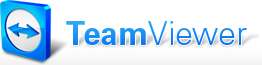
Within the “Meeting” function, you get all the standard goodies of a web conference: chat, file sharing, and desktop sharing, as well as VoIP and webcam capabilities. Scheduling works through Outlook, and TeamViewer will help you send out invitations to join the meeting. According to one review, it is very easy to set up and fast and intuitive to use. Overall, it looks like a pretty good option.
Cost: a one-time fee of $749 for the license; there is a free version available for individuals/non-commercial settings, as well as more expensive versions that allow more participants, workstations, and meeting rooms
Participants: up to 15 for the $749 license; pay $1,499 for up to 25 participants
Special Features: the built-in Remote Control feature is unique
Free demo: click “Remote Control” or “Meeting” under the “Product videos” heading
- Cisco WebEx.
This is a fairly easy-to-use and feature-loaded application. I was actually able to use it recently and found the interface pretty intuitive; the only issue I had was audio. The meeting wouldn’t stream over my computer’s speakers, so I had to call in on their conference number. I thought that WebEx just didn’t have VoIP until double-checking their website, where it says that VoIP comes standard… so I can’t explain that. Perhaps it was an older version of WebEx.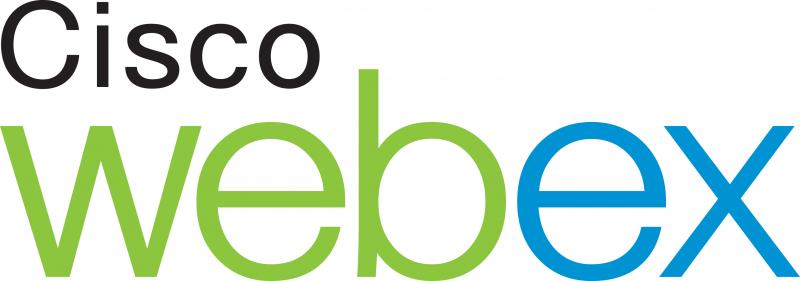
In any case, WebEx comes with some neat features in addition to the standard desktop and document sharing and chat. It has a whiteboard capability, so you can sketch out ideas, and the two paid versions also have a “Remote Control” feature like TeamViewer’s. Q&A and polling can be integrated with the meeting, as well as note-taking: you can appoint a note-taker to share their notes after the meeting, or everyone can just keep their own notes. The program will also send out invitations, confirmations, reminders, and follow-ups for you and upload registration and event statistics into your CRM or Marketing Automation system following the meeting. Despite all these features, the user interface remains pretty simple to understand; I liked it and the reviews were also pretty favorable.
Cost: Free for up to 3 participants, and you don't get the "Remote Control" feature; $24/month for up to 8 participants; $49/month for up to 25 participants
Participants: up to 25
Special features: integrated communication with your participants (invitations, follow-ups, etc), analytics included in the program
Free demo: under “Products” at the top, choose the one you’re interested in (“Event Center, Training Center, etc). Scroll down the page you chose and under “Related Links,” click on the “Quick Tour” video to see it “in action.”
- GoToMeeting.
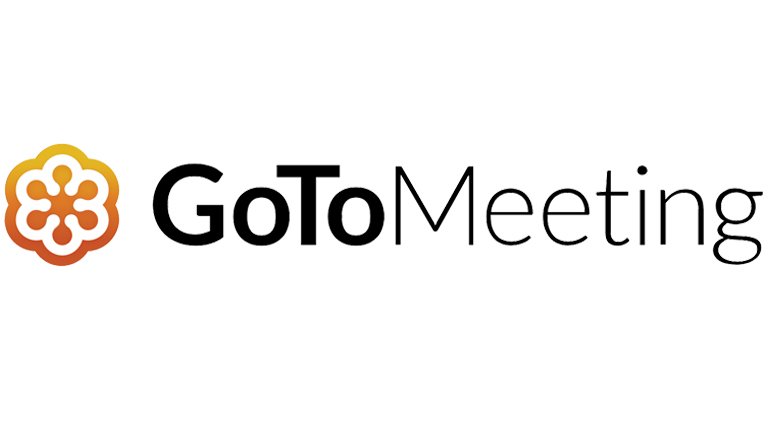 Yep, it actually is still available, through TechSoup.org, which offers discounted rates to nonprofits! If you really like GoToMeeting and would like to stick with it, you can get it there for $46/year. As a reminder, some of the major features include VoIP and a call-in number, desktop sharing, chat, and video conferencing. Also, TechSoup is working out the details of a deal with GoToWebinar (which can allow up to 1,000 participants) right now, so that should also be available within 30 days. Both are solid choices available at discounted prices – you can’t go wrong!
Yep, it actually is still available, through TechSoup.org, which offers discounted rates to nonprofits! If you really like GoToMeeting and would like to stick with it, you can get it there for $46/year. As a reminder, some of the major features include VoIP and a call-in number, desktop sharing, chat, and video conferencing. Also, TechSoup is working out the details of a deal with GoToWebinar (which can allow up to 1,000 participants) right now, so that should also be available within 30 days. Both are solid choices available at discounted prices – you can’t go wrong!
Cost: $46 for the year via TechSoup.org
Participants: up to 25
Special features: easily change presenters and share keyboard or mouse control, recording feature is built-in
Free demo: click “GoToMeeting Quick Start Video” on the right hand side of the page
I hope this helps you make a choice about your web conferencing platform. Again, post any additional questions that I didn’t answer above in the comments section and I’ll do my best to help you out! Good luck!
Liz