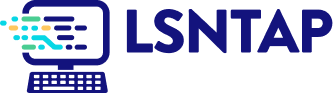Snapshot
Description
Definition: Snapshot analysis measures counts or percentages for a specific period, typically the most recently completed year, quarter, or month. It provides a snapshot of the current state of your data.
Purpose: Establishes a baseline or identifies unexpected results requiring further analysis.
Examples:
- Total number of cases handled in the last year.
- Percentage of clients served by demographic category (e.g., age, gender).
Key Insight: If any counts or percentages are unexpected, follow up with comparison, trend, or spatial analyses to explore possible reasons.
Example Data Question
What is the demographic make up of eligible people in our service area? (e.g., What is the racial and ethnic make up of eligible people in Montana?)
Recreate This Analysis
Data Sources
U.S. Census American Community Survey data at Census Bureau Data
- S1703 Selected Characteristics of People at Specified Levels of Poverty in the Past 12 Months
- Contents: Percentages of people at <50%, <100%, and <125% of the Federal Poverty Level by age, sex, race and ethnicity, living arrangement, educational attainment, nativity and citizenship status, disability status, and work status.
- Data Limitation: This table is only available for geographic areas with large populations, so it is most useful when looking at state-wide or large county data.
Example Analyses Steps
- Open the Census Bureau's Explore Census Data website.
Type "s1703" in the search bar for our example.
- In the future, if you know you need the S1703 Selected Characteristics of People at Specified Levels of Poverty table, type "s1703" in the search bar. If you do not know the table name, you may enter a search term, such as "poverty" to be taken to a list of relevant tables, including S1703.
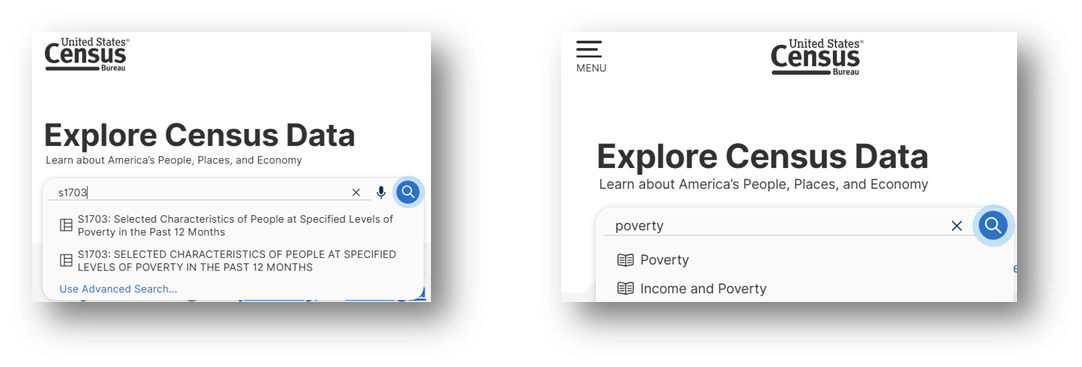
- Click on the S1703 table.
Click on +View All 27 Products under the table name. - Click on 2023: ACS 1-Year Estimates Subject Tables (because this geography (Montana state) has a population over 65,000, the 1-Year Estimates were selected, which are more current, but slightly less exact compared to 5-Year Estimates).
- For information about choosing 5-year or 1-year estimates, refer to Using 1-Year or 5-Year American Community Survey Data
- For information about choosing 5-year or 1-year estimates, refer to Using 1-Year or 5-Year American Community Survey Data
- Under Geographies in the far-left filter panel, select a geographic level, and click on it (In this example: geographic level is State).
- Select a state (Montana in this example).
- Once all geographies have been added, click on close panel << button.
- To avoid downloading the Margin of Error data, click on the Margin of Error button along the top ribbon before downloading the data.
- Click on the Excel button along the table ribbon to download an Excel version of the table or the CSV button to download a CSV version of the table. If you do not see the Excel or CSV buttons in the top ribbon, click on More Tools at the far right of the ribbon.
- The Excel version is formatted to be more user-friendly and includes an Information tab that provides table details and notes whereas the CSV version includes only unformatted data.
- The CSV version can be easier to work with when you are downloading data for more than one geography or data for more than one year, as long as they are saved as Excel files after being downloaded in CSV format.
- Open the data file(s):
- If the numbers downloaded in text format, highlight the relevant cells, right click, and select Convert to Number.
- Scroll down to the RACE AND HISPANIC OR LATINO ORIGIN rows and focus on the Total column & the Less than 125 percent of the poverty level column.
- Note that the Hispanic or Latino origin (of any race) category overlaps with the race categories above it. For example, White alone includes people who identify as Hispanic or Latino. Additionally, the White alone, not Hispanic or Latino category is a subset of the White alone category.
- Perform calculations:
- To find the number of people at <125% of the poverty level by each race and ethnicity category, create a column in which you multiply the percentages by the total numbers (see the columns in blue font in the image).
- To find each race and ethnicity category’s share of the total <125% poverty population, divide the numbers in the Count at <125% Poverty Level column by the statewide total (170,602 in this example).
- Create charts:
- It may be helpful to copy the data you want to visualize into new cells, combining categories with small numbers into one larger Other category and applying shorter category names prior to creating charts.
- Because of the overlap in racial and ethnic categories, you should not create a pie chart using both the race and ethnicity categories together. Rather, a bar chart with percentages that add up to more than 100% is preferrable if you want to show population broken down by both race and ethnicity.
- Alternatively, create a pie chart that includes only the race categories.
- Format your chart(s) to improve clarity, including shortening category names, increasing font size, adding data labels, editing the title, shrinking the gap width between bars, hiding the horizontal axis, and varying bar colors.
Related Questions You May Ask
- How many people are eligible, and what are their demographics?