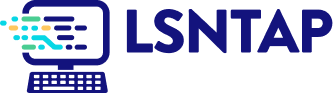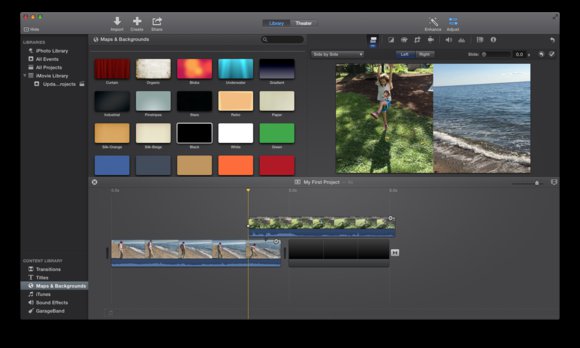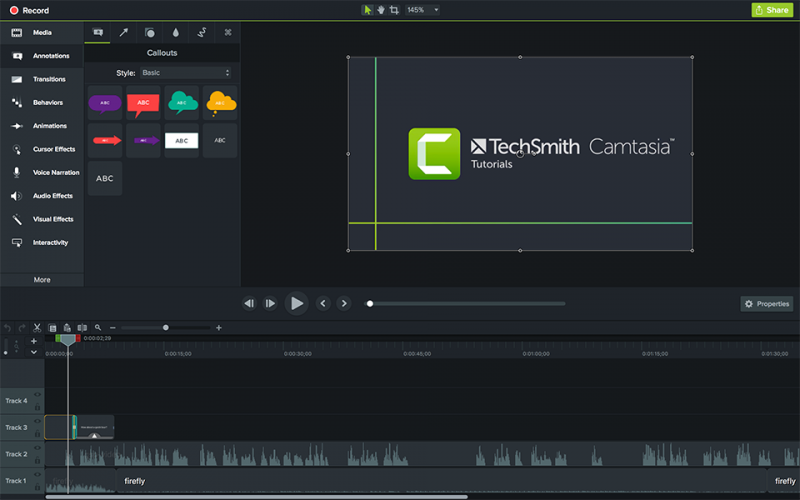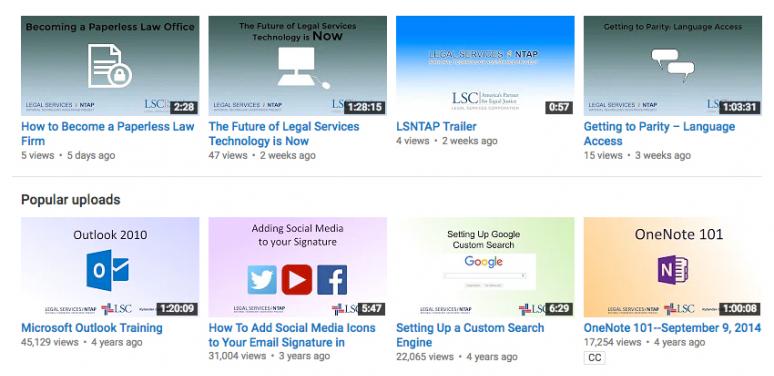
If your organization strives to have an impactful social media presence you are going to need a Youtube Channel. Having a channel is an easy way to store and share videos, and if properly utilized will drive internet traffic to your organization’s website and create new clients for you. Getting started however, can be quite daunting since there seems to be a dozen ways to do any little thing you can think of. There is also a glut of tutorials and information that can be overwhelming to sort through.
In this blog entry I am going to attempt to tell you all the basic things you will need to know to create videos. I will walk you through how to upload them, tag them and share them on your website.
To start, lets get you set up with some software to actually create these videos. I have put together three different options for you, depending on the level of complexity you feel comfortable with and depending on the amount of money your organization has to spend on video editing software. Be aware that when editing larger projects a slower or older computer may crash, and be unable to render video files properly. Video editing is demanding of the machine being used. It's very important that whatever computer you use have a decent graphics card and enough RAM to handle the load.
Video Editing Software Reviewed
I movie
I movie is a free, preinstalled basic video editor for Macs. This software is very basic but it does have some built in transitions, sound effects etc. This is probably more basic of a tool than you should be using but if cost is an issue this might be an OK solution for your organization.
Price: Free
Ease of Use: Very Easy
Features: basic video trimming, transitions and sound effects. Some random video filters that you probably won’t use. Software can publish directly to Youtube.
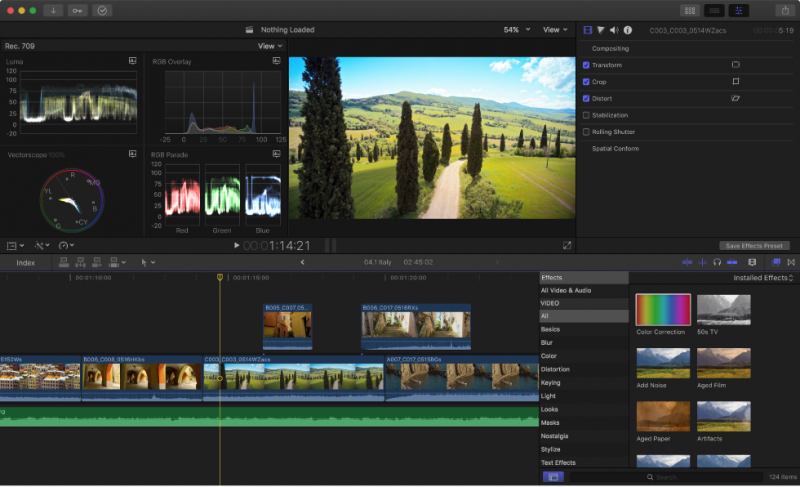
Final Cut Pro
This is both the best and most complicated video editor on the market. To give you some idea of how powerful this is, this is on of the video editing softwares used in the movie Avatar. The downside for this one, being both the price and how hard it is to use. The is probably not the the choice for an organization unless they have a dedicated video guy or the person handling the
Price: $299
Ease of Use: Very Advanced and Difficult
Features: Literally everything you can think of
Camtasia
Camtasia is going to be the best option for most organizations. If you are doing videos more than occasionally you are going to want to be using a tool that is fast and intuitive. This doesn’t have all the advanced features of Final Cut Pro but it will be able to do almost anything you can think of that doesn’t involve advanced effects. I love this software for how easy to use it is, how low impact it is in terms of ram and for the easy access to text effects and animations.
Price: $250
Ease of Use: Easy
Features: basic video trimming, transitions and sound effects. Software can publish directly to Youtube. Ability to add text and text animations and effects.

Creative Commons / Free Stuff
When creating videos you are going to want to be able to use videos and photos in your projects, but in order to do so you need to make sure you have the rights to use those particular photos or videos first. There are different licenses you can publish work under, depending on whether or not you want your project to be shared or not. Some files can be used, but only by non profits. Some can be used by anyone but you can't edit the video or image, some specifically request a link back giving them credit. Here are a few of these classifications you will see when looking for these clips and photos:
Attribution-NonCommercial CC BY-NC
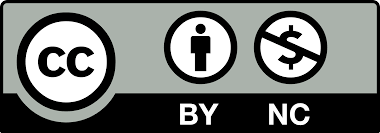
This license lets others remix, tweak, and build upon your work non-commercially, and although their new works must also acknowledge you and be non-commercial, they don’t have to license their derivative works on the same terms.
Attribution-NonCommercial-ShareAlike CC BY-NC-SA
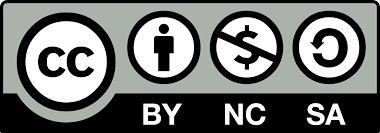
This license lets others remix, tweak, and build upon your work non-commercially, as long as they credit you and license their new creations under the identical terms.
Attribution-NonCommercial-NoDerivs CC BY-NC-ND
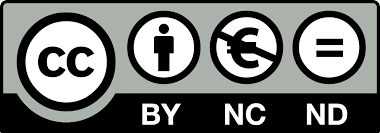
This license is the most restrictive of our six main licenses, only allowing others to download your works and share them with others as long as they credit you, but they can’t change them in any way or use them commercially.
Royalty Free Sound Effects
There are plenty of free sites like Filmstro where you can find royalty free music and sound effects. Not only would posting music you don't have the rights to possibly result in legal action, but YouTube will automatically take down offending videos if they detect that site is using copyrighted music. Here are some good resources:
YouTube Basics
Picking a Youtube Thumbnail
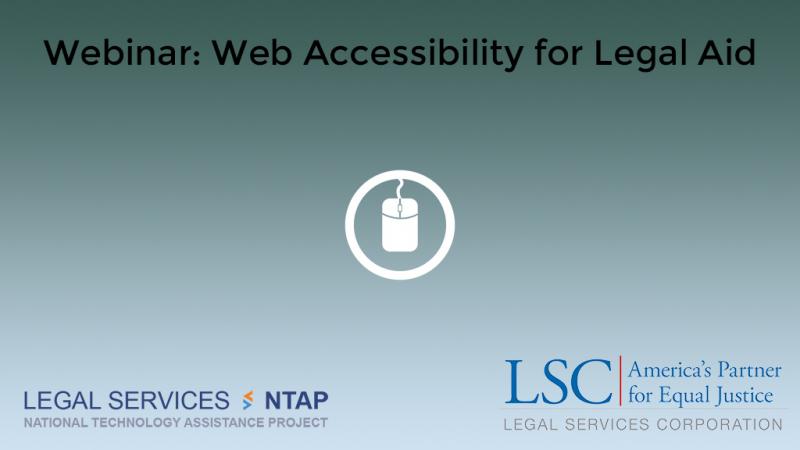
This is an example of a Youtube Thumbnail I created in Adobe Photoshop for one of our Webinars. The idea is to be clear, bold and easy to read. You shouldn't have to strain your eyes to look at it and it should give you an idea of the content of the actual video. You don't necessarily need to use words, sometimes it can be more effective to just use a photo. So for example if you are creating a video on what to do if you get sued, you might have the Youtube thumbnail be a close up of a mans face who looks upset about something. If you don't know what to use as your thumbnail, Youtube will allow you to select your thumbnail from a few random points in your project. This will do in a pinch, but typically these aren't going to be as eye catching and "click bait" as would be a thumbnail you especially picked out for that particular video project. Photoshop is by no means free but there are free solutions like Gimp available, or you could use any number of online graphic editing tools to create the thumbnail for your project. Other than just using this as my selected Youtube thumbnail, I also like to start off my projects with a 2 second clip showing the same graphic. This ties my videos together and makes my Youtube channel feel more professional and consistent.
How to Write a Title
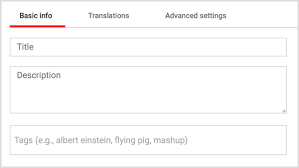 When writing a title think about what people will be searching for to find your video. If you are producing a video on eviction maybe call it "What to Do if you Get Evicted" instead of something like "Tutorial Legal Guide on Eviction" since people would search for the former, but not the latter. Make sure your title is very descriptive, not at all vague and just long enough to convey a point. Very long titles tend to be hard to rank, since search isn't done using long strings of text typically.
When writing a title think about what people will be searching for to find your video. If you are producing a video on eviction maybe call it "What to Do if you Get Evicted" instead of something like "Tutorial Legal Guide on Eviction" since people would search for the former, but not the latter. Make sure your title is very descriptive, not at all vague and just long enough to convey a point. Very long titles tend to be hard to rank, since search isn't done using long strings of text typically.
How to Write a Description
Your description should be three or four sentences, link back to your website (or applicable page on your website.) Don't go crazy here, most people won't read these even so just do a quick recap, and add a few links - don't try and make a meaningful contribution in this area. Just do a quick recap of the content and make sure you intentionally use a few words and phrases people might search for to find your video.
What Keywords to Add
It's rare that somebody adds TOO MANY keywords, although it's not uncommon for people to not have enough. These should be words and short phrases relevant to what you are talking about. Think about things that people might search for to find you. If the video is about "What to do if you are facing eviction" good keywords might be: "eviction, eviction law, what to do about eviction, legal help, landlord, facing eviction"
Crosslinking your own Content
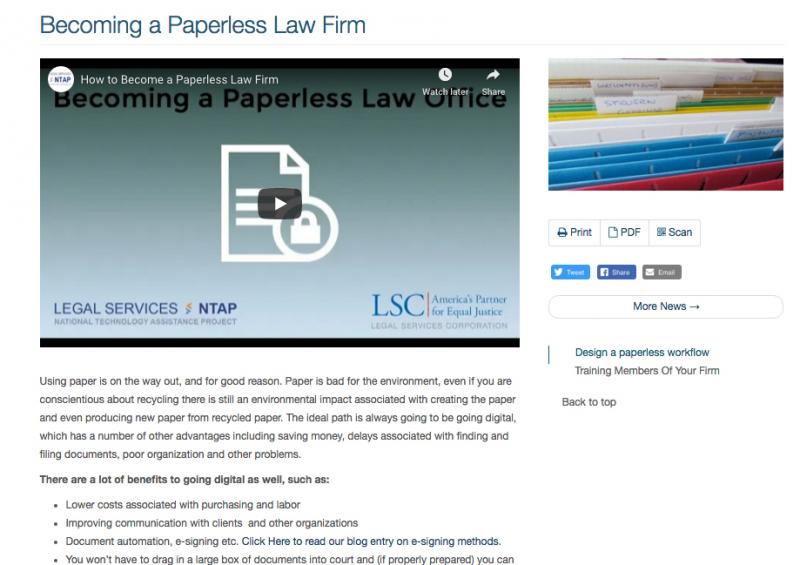 If you are referencing a subject in a video that is broached within a page on your website, link to tha specific page in the YouTube description. Then go to that particular page and either embed or link to the video.
If you are referencing a subject in a video that is broached within a page on your website, link to tha specific page in the YouTube description. Then go to that particular page and either embed or link to the video.
To embed a video:
- On a computer, go to the YouTube video you want to embed.
- Under the video, click SHARE .
- Click Embed.
- From the box that appears, copy the HTML code.
- Paste the code into your blog or website HTML.
To get the link of a YouTube video, follow these steps:
- Start watching a video on youtube.com.
- Under the video, click Share
- A panel will appear, presenting different sharing options
- Select "copy the link"
One you have properly crosslinked your content, you are basically telling Google what a particular page does and that you value that content which helps them rank the page / site.
Youtube Studio Video Editor - How to Crop Video
Below is a video explaining how to crop your video and remove sections. This will save you a lot of time when you realized you left in some dead space, or need to remove a reference that is no longer relevant without having to remove and re upload the entire video. It's a bit too complicated to just explain so here is a video on how to do this: