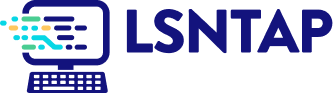What is the Difference Between GoToMeeting and GoToWebinar?
Both products are excellent, but they serve different purposes. There are three considerations that would determine which one you should use:
- How many people will attend your meeting? GoToMeeting only supports 26 people (including you) to attend. If you think you might have more than 26 folks, you'll need to use GoToWebinar, which supports up to 1000 participants.
- How easy do you need the scheduling to be? GoToMeeting supports an instant meeting (Meet Now). Even if you schedule a meeting for later, you only need to enter in the date and time and it's done. GoToWebinar requires pre-planning and scheduling takes about 3 minutes online. Also, you attendees will need to register (enter their name and email address and any other field you need/want) before they can attend. In GoToMeeting, they just click on a link or enter a meeting number to attend.
- Do you need extensive reporting or polling features? GoToWebinar has excellent reporting functionality. You can see analyses of who registered, who attended, how interested they were, who took the polls, the results of polls and surveys, and other factors. GoToMeeting simply provides limited reports on what meetings and numbers of attendees. Also, GoToMeeting allows for sharing documents, remote control of others' computers, and chat. It does not support polling, surveys, and "quick polls" where people can easily answer yes or no questions by changing the color of a smiley face. If you need these features, you'll use GoToWebinar.
Highlights of Citrix GoToMeeting:
- Very easy to download and use (and faster)
- Very easy to use (easy to share a screen)
- Can start a meeting from your desktop or Outlook quickly
- Up to 26 attendees in your meeting at one time
- Can chat, change presenters, and give keyboard control to others (You need to give your attendees this permission, but it is very easy to do.)
- Can draw, highlight, or annotate a document (You need to give attendees this permission.)
- No File Transfer capability
- Record as wmv file or Citrix -software file
- Integrated total audio, including voice over IP
- Highlights of Citrix GoToWebinar
Requires scheduling (can't do an instant webinar)
- The webinar training registration system is superior
- Excellent reporting on attendance, participation, and interest based on who actually viewed your shared screen during the session
- Excellent polling features (must be done prior, however)
- They have a QuickPoll feature (using three emoticons).
- Participants that are designated as "Attendees" cannot chat with each other on a webinar. They can ask Questions and Answers to organizers and panelists. (Work-around: promote your Attendees to the role of Panelists. All panelists can chat with each other.)
- Attendees can ask questions to panelists, presenters or organizers, and the responder can share the answer with all attendees. (Panelists cannot ask Qs
- to other panelists, but can chat instead.)Annotation tools allow for drawing, highlights, pointing, and a "laser pointer".
- Great survey feature at end available to you to evaluate your webinar
- Up to 1000 attendees
- No additional phone costs if you use Citrix phone service (everyone pays their own long-distance)
- Cannot mute with the computer. You can use the phone pad to mute all attendees or have them mute themselves.
- Integrated total audio, including voice over IP